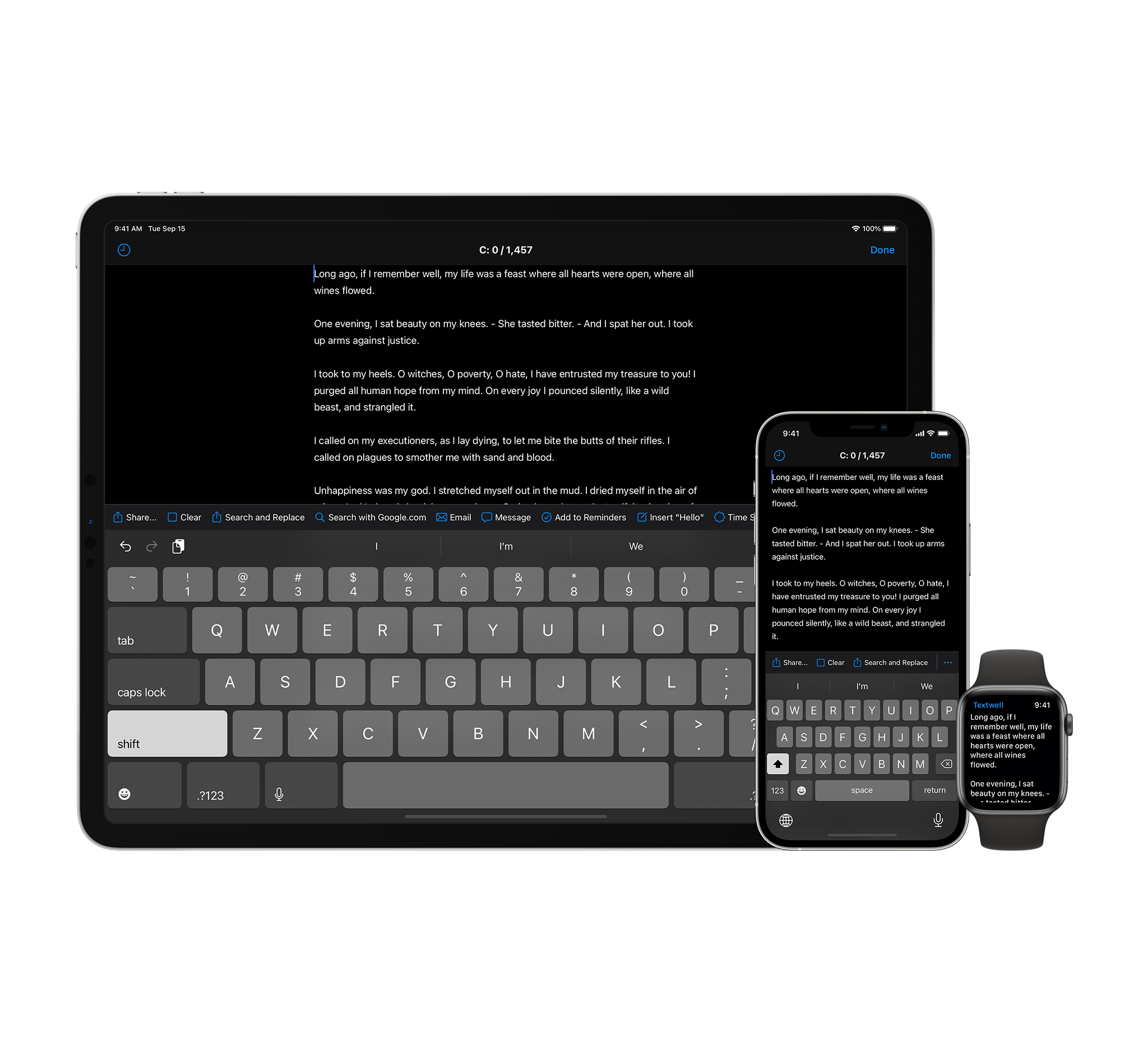Textwell is a multipurpose textbox which can be used for any writing tasks such as jotting, messaging, blogging, searching, posting, and so on. Unlike other text editors or notepad apps, Textwell doesn't have features for filing and styling. Instead, Textwell acquires real simplicity and extensibility with its JavaScript-based customizable actions, automatic history, cloud syncing, and continuity features.
We believe that, within iOS, there should be a super simple writing tool as your starting point which absorbs any contexts and assists your following actions. That's why we made Textwell.
Simple Smart Singleton
Despite writing is the most basic and frequent activity that you do on your computer, why do you need to open different apps for each time to start typing? Despite ideas always come to you before you decide what you do with them, how do you know the best place to jot them down among 100 apps on your device?
We believe that it is unreasonable to switch apps and adjust your behavior for just typing. We believe that it makes your life more natural if your writing experience is unified.

Textwell for iOS
The key concept of Textwell is that it's for nothing but jotting. For the simplicity, Textwell doesn't have features for styling text nor managing multiple notes, but it is always ready to start writing. This could be enough reason to use Textwell for those who demand a super simple notepad which has no functional complexity or visual clutter.

Textwell for Mac
So, Textwell is just like a single sheet of paper. You will write, then erase, and write again on the same sheet.
However, it is a smart sheet. The text can be modified, routed, or shared by variety of actions in plenty of ways. The text will be automatically stored as history on the appropriate timing. Also, you will find this the singleton is ubiquitous because it appears on all your iOS, macOS, and watchOS devices, and the content is always synchronized.

Using Siri to add a note on Textwell
On iOS, you can use Siri to append a note to Textwell. If you say "Note on Textwell," then Siri will ask what you want to add, or you can say "Note on Textwell, donuts and milk," for example, to add a note by single sentence.
Customizable Actions
Actions are small JavaScript-based programs that are to handle your text for many purposes such as sending, previewing, converting, inserting, transforming, routing, ...etc. You can execute or edit an action from the Action List. On Mac, Find Action pops up a small list of actions right next to your cursor position. On iOS, Action Bar is available above the on-screen keyboard.

Action List on Mac

Find Action on Mac

Action Bar on iPhone

Action List on iOS
Because Textwell is just a single textbox actually, its high customizability is the premise of convenience. Textwell has some pre-installed useful actions, but they are no more than examples. You can import a log of extra actions from the official action library, or you can even create ones by yourself.
By its scriptability, Textwell accepts variety of inputs and outputs in your ways. It means that Textwell will be a console which is connected to other apps and the Internet. Actions are run in the built-in web view translucently. Your text can be modified, sent to other apps, posted to web apps on the Internet, or processed with external programs for getting the results back to the text view. Check the list of the major official actions to see the variety of things you can do with Textwell.

Script Editor on Mac
An action usually works on both Textwell for iOS and for Mac. JavaScript sources for actions will be compatible on both platforms because they run on the same mechanism.

Script Editor on iPhone
Adding new actions or modifying existing actions to make them fit different contexts is truly expected in the design concept of Textwell. Learn more about making actions from the Action Scripting Reference.
Automatic History
History is a collection of previous contents of the main text view. Textwell automatically saves the content into history on appropriate timing, so that you can search and restore from it some time later.

History List on iPhone
For example, Textwell automatically stores the text when you open a text file to replace current content. After some days you are still able to retrieve the content which you had on the text view right before you opened the text file.

History List on Mac
Instead of filing multiple notes, Textwell keeps making history of its content as an alternate way to store revisions. History is, however, designed for logging what you write on the text view, and it is not for saving as individual notes explicitly. To perpetuate your data as a file, you should route the content to other apps or export it to iCloud Drive.
Cloud Syncing
Textwell uses iCloud to synchronize current text across your devices. The synchronization will be occurred automatically, so that you may feel you have a shared single textbox among every Textwell on your iPhone, iPad, iPod touch, Mac, or Apple Watch.

Text is automatically synchronized
In addition, all of your actions and history items are also synchronized among devices. You can use the same actions in other places without copying it by yourself.
Continuity Features
Textwell supports some iOS/macOS extension features and Apple Watch.
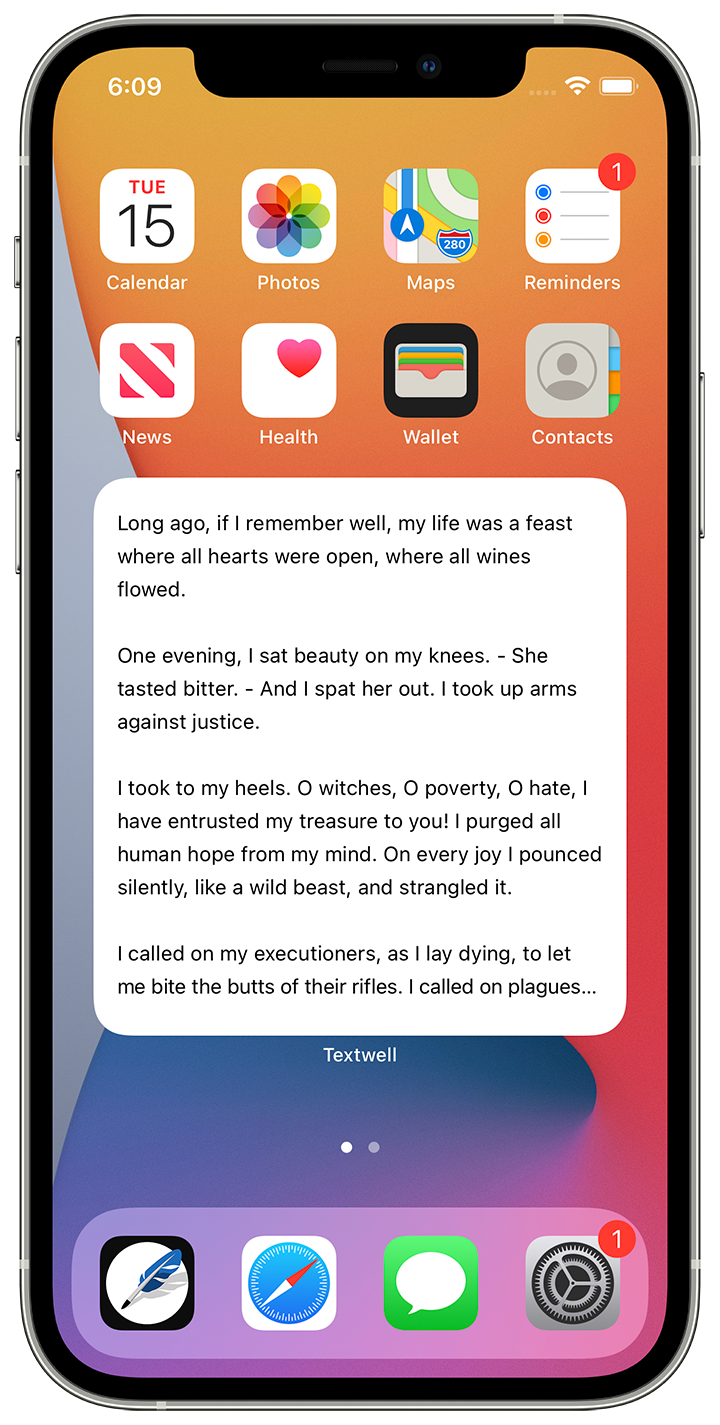
Previewing by Widget on iPhone
You can preview the current content of Textwell anytime on Textwell Widget. On iOS it can be placed on Lock Screen, Home Screen, or Today View. On macOS it is in Notification Center.
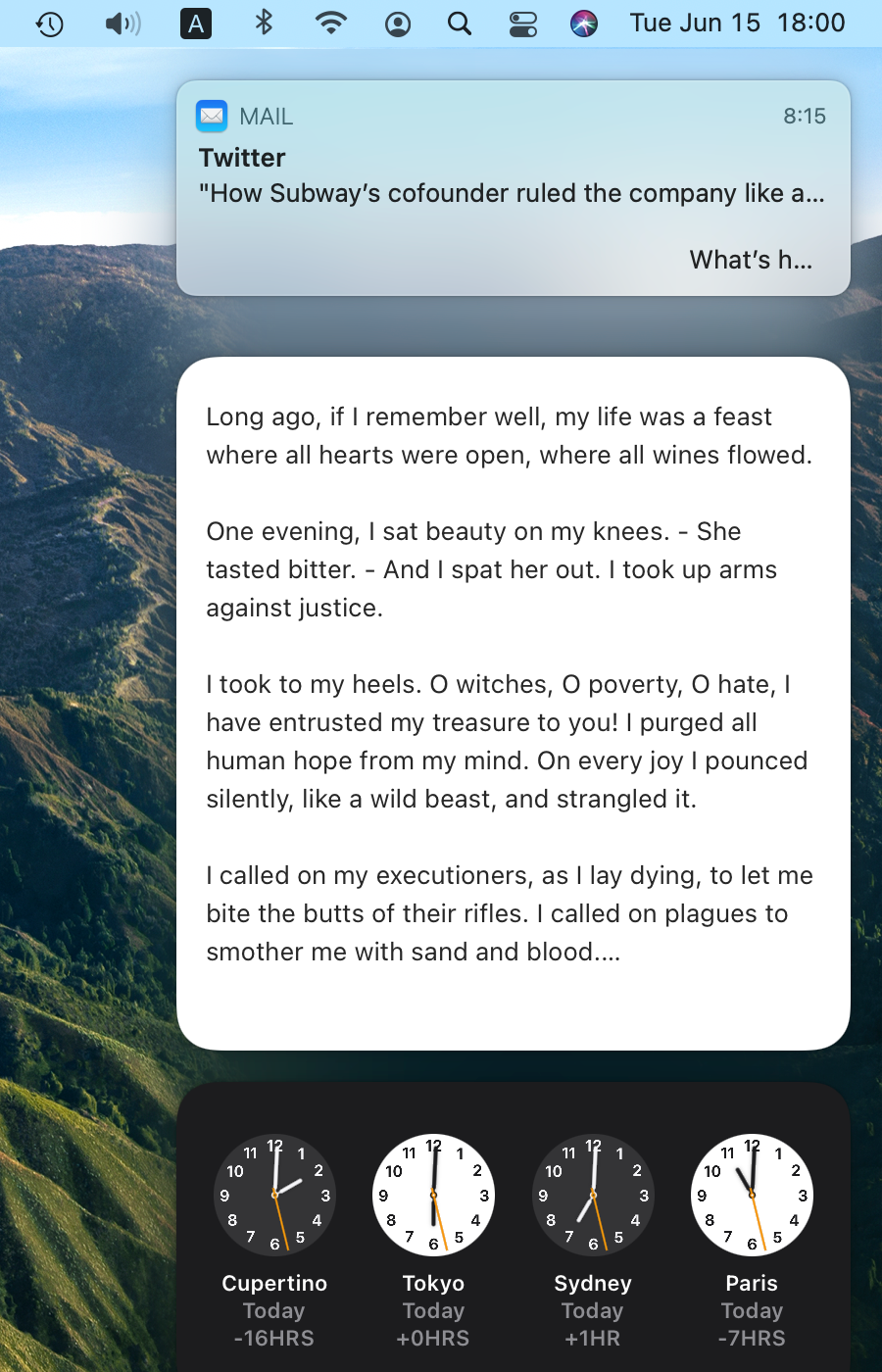
Previewing with widget on Mac
For iOS, apps that support extension provide the action sheet which includes "Textwell" and "Add to Textwell." The former one is to replace, and the latter one is to add. By choosing it, you can insert text from those apps into Textwell without switching apps.

"Textwell" share extension on iPhone
For Mac, apps that support share extension provide sharing menu, and "Textwell" can be chosen. You can insert text from those apps to Textwell without switching apps.

"Textwell" share extension on Mac
Textwell provides iMessage app for iOS. With Textwell iMessage app, you can pick a line (or lines) from Textwell directly on your iMessage conversation screen and send it.

iMessage app on iPhone
Textwell for iOS supports Apple Watch. You can read your Textwell content on your watch. Once it is installed, Textwell Watch app works independently without iPhone. Textwell Watch app allows you to add text by the watchOS standard input methods. You can launch Textwell Watch app directly from the Watch Faces by tapping Textwell complication icon.
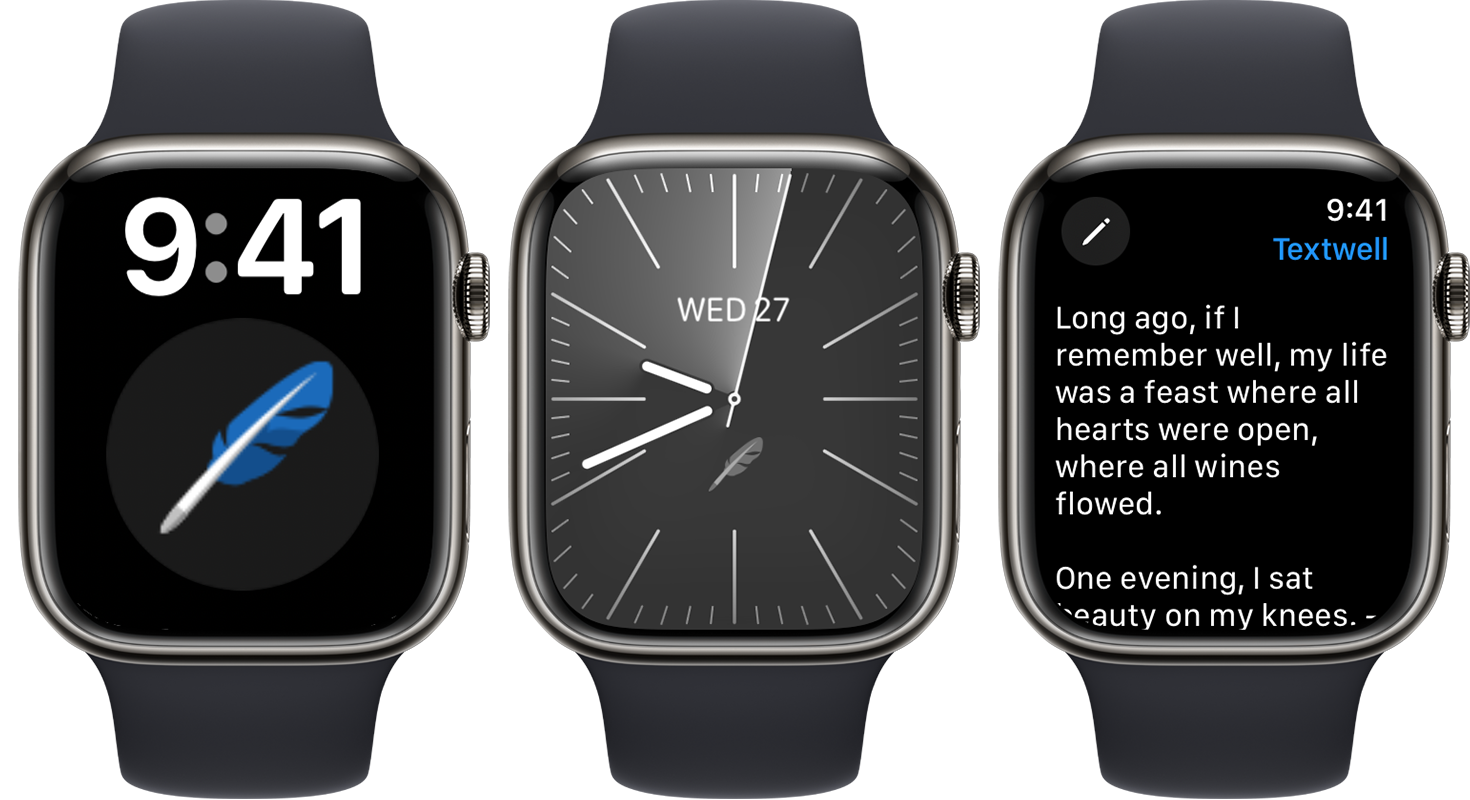
Textwell Watch app
And More
For iOS (v2.4)
- Supports Dark Mode.
- Supports Quick Action from Home Screen to open a blank sheet.
- "Side Margins" option for devices with a large screen.
- Dragging Action Bar reveals the button to open Action Bar settings.
- Type of Action Bar can be switched between "Browse" and "Recents."
- By tapping and holding "..." button on the Action Bar, the action list opens with the search box in focus.
- Font size and line spacing can be changed.
- Any text, lists, and buttons can be enlarged or magnified by reflecting system accessibility settings
- Text can be cleared quickly by edge-to-edge swiping gesture.
- Tapping navigation bar switches counters for characters, words, and lines. The counter shows counts for whole text and selected range at the same time.
- URL schemes, for being integrated with other apps, to insert specific text, import an action, and executing an action.
- Supports system standard extension (share sheet).
- Can import text file from iCloud Drive or other document providers.
- Can export text file to iCloud Drive or other document providers.
- Generates original links to share an action.
For Mac (v2.4)
- Supports Dark Mode.
- Toolbar on the window
- Supports system standard extension (share menu).
- Font size and line spacing can be changed.
- Font, text color, cursor color, background color, and selection color can be chosen in the preferences window.
- "Max Text Width" option for constraining text lines within a specific width.
- Clicking status bar switches counters for characters, words, and lines. The counter shows counts for whole text and selected range at the same time.
- Action also can be chosen from contextual menu on main text view.
- Line numbers can be displayed beside the main text view.
- Indentation can be applied automatically.
- The last-used action can be quickly executed again.
- Main text view can be split.
- Custom keyboard shortcuts can be assigned to actions.
- Generates original links to share an action.
- Can open text file from the disk (including iCloud Drive).
- Can save current note as a plain text file to the disk (including iCloud Drive).
- URL schemes, for being integrated with other apps, to insert specific text, import an action, and executing an action.
Major Official Actions
- AirDrop (Mac only. For iOS, you can use AirDrop via Share sheet.)
- Add Event to Calendar (All-day) (iOS only)
- Add Event to Calendar (iOS only)
- Add Event to Calendar (Now) (iOS only)
- Add to Reminders
- Add to Reminders with Notes
- Base64 Decode
- Base64 Encode
- Blog Preview
- Bullets (*)
- Bullets (-)
- Bullets (1.)
- Bullets (•)
- Call (iOS only)
- Change Case
- Change Font Size (iOS only)
- ChatGPT
- Clear
- Clear Current
- Copy Current
- Cut Current
- Clear History
- eBook
- Email (name@company.com)
- Export Text
- FaceTime
- Get HTML
- HTML Escape
- HTML Preview
- HTML Unescape
- Import Text
- Indent (2 Spaces)
- Indent (4 Spaces)
- Indent (Tab)
- Insert "(" and ")"
- Insert "<>" and "</>"
- Insert "Hello"
- JSON Stringify
- Lazy Search
- Linealize
- Location Stamp (iOS only)
- Location Stamp (Coordinates) (iOS only)
- Markdown Preview
- Message
- Message (0123456789)
- Message (name@company.com)
- Move Line Down
- Move Line Up
- Open in... (iOS only)
- Open URL
- Outdent (2 Spaces)
- Outdent (4 Spaces)
- Outdent (Tab)
- Reorder Lines
- Reorder Paragraphs
- Find and Replace
- Search Image with Google.com
- Search in Amazon.com
- Search in Amazon.com Kindle Store
- Search in Twitter.com
- Search in Wikipedia
- Search in YouTube.com
- Search with Google Maps
- Search with Google.com
- Search with Maps
- Share...
- Sort (Ascend)
- Sort (Descend)
- Speech (iOS only. For Mac, this feature is built-in.)
- Sum
- Switch Keyboard (iOS only)
- Textwell Settings
- Time Stamp
- Trim
- tyvm
- URL Decode
- URL Encode
- Validate Tweet